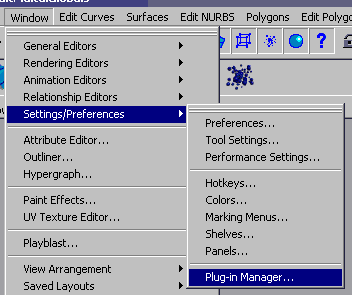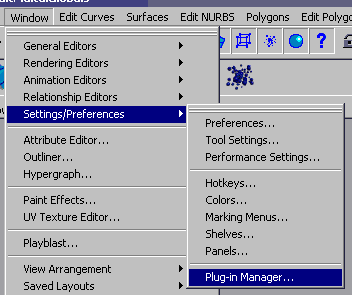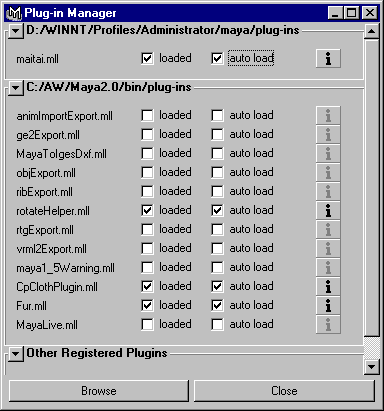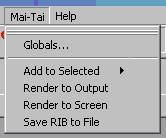Loading and Running Mai-Tai
This document describes how to load Mai-Tai, export RIB, and render previews
with a renderer that adheres to the RenderMan standard. It assumes
that Mai-Tai has already been properly installed. For quick installation
instructions, see the readme.txt file that comes with the Mai-Tai distribution.
Loading
Once Mai-Tai has been installed, restart Maya and bring up the Plug-in
Manager:
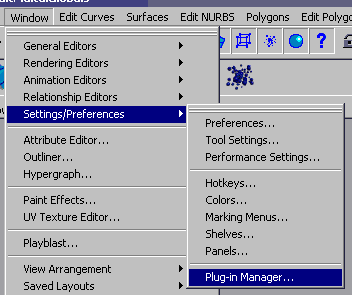
In the Plug-in Manager window, find maitai ("maitai.so" on Irix, "maitai.mll"
on Windows). If maitai does not appear on the list, then Mai-Tai is not
properly installed on the MAYA_PLUG_IN_PATH. Exit Maya and correct
the installation.
Check the box labeled "loaded":
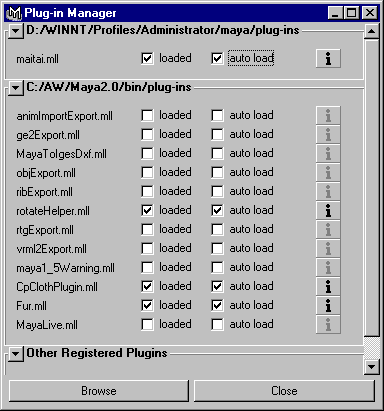
To automatically load Mai-Tai whenever Maya is restarted, check the
"auto load" box.
There should now be a Mai-Tai menu under Maya's main menu bar:
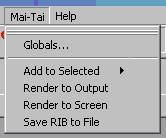
If there isn't, then Mai-Tai's scripts were not properly installed on
MAYA_SCRIPT_PATH. Exit Maya and correct the installation.
Note: On demo versions of Mai-Tai, the "Save RIB" option will be omitted.
Render
Selecting the "Render to Output" item from the Mai-Tai menu causes the
current scene to be rendered immediately to whatever display driver is
selected under the Imaging tab of Mai-Tai globals.
"Render to Screen" is identical except it ignores the selected display
driver and always renders to the framebuffer.
Currently, only the RenderDotC renderer is supported.
RenderDotC shaders should be installed in $RDCROOT/shaders,
with the compiled shaders in an immediate subdirectory (irix_mips3 on Irix,
win_intel on Windows).
Environment and shadow passes are quietly done first.
To render the final images to TIFF files,
use Mai-Tai Globals and select Render to TIFF under the Imaging tab.
Save RIB
Under the Mai-Tai menu, Save RIB causes the current scene to be written
to disk as one or more RIB (RenderMan Interface Bytestream) files.
These files may be edited, rendered locally, or copied to another computer
for final rendering.
The default name of the main output file is "maitai.0001.rib" (where 0001
is the frame number.)
To change the name, set RIB Name under the Files tab of Mai-Tai Globals.
The default directory for RIB output is the current working directory.
On Windows, that's \WINNT\Profiles\UserName\maya\projects\default\scenes.
On Irix, it's the current directory when Maya was started.
It's usually a good idea to select a different directory under the Files tab
of Mai-Tai globals.
Copyright © 1999-2003 Dot C Software, Inc. All rights
reserved.
Dot C Software, Inc., 182 Kuuhale St., Kailua, HI
96734
(808) 262-6715 (voice) (808) 261-2039 (fax)
The RenderMan® Interface Procedure and RIB Protocol
are:
Copyright © 1988, 1989, Pixar. All rights
reserved.
RenderMan® is a registered trademark of Pixar.